PC and Instrument Not Communicating
If the instrument and the PC don't seem to be communicating, check to see if the instrument is online.
Click Instrument in the toolbar. The Status Indicator panel shows the status of all available instrument components.
If it is offline:
Connect the ICP Expert software to the instrument
- Click Instrument in the toolbar, if needed.
- Click Connect.
- Select the instrument to connect to.
- Click Connect.
If your instrument does not appear in the list
- Click New connection.
- If your instrument does not appear in this list, enter the default IP address of the instrument (192.168.1.128) or your manually selected IP address in the New connection field.
- Click Connect.
If no instruments are available to connect to
- Check that the LAN cable that connects the PC to the instrument is plugged in.
- Power cycle the ICP-OES and computer.
- Configure the ICP-OES IP address
Instrument Has Stopped Responding
This may occur during or after a wavelength or dark current calibration. This may occur if the firmware has become corrupted.
To resolve this, reset the firmware.
Lost IP Address or Need to Reset the Web Utility Password
Follow this procedure to recover the IP address of your ICP-OES or to reset the web utility password if it has been lost.
- Navigate to C:\Program Files (x86)\Agilent\ICP Expert\InstrumentLocator\
- Double-click ICPInstrumentLocator.exe.
 |
A list of all ICP-OES instruments on the network will be displayed. |
- Select the required instrument and then click Reset Password (if needed).
- Follow the prompts to reset the password.
Resetting the ICP-OES Firmware
Perform this procedure only if the following is true:
- The instrument power LED is on and green (bottom left LED on the instrument)
- The status LED is off, white or has frozen during start-up (top right LED on the instrument)
 |
The USB drive used in this procedure must be FAT32 formatted. |
To reset the firmware:
|
The Dark Current and Wavelength Calibrations will be deleted after resetting the firmware. |
- Insert the USB drive into PC.
- Navigate to C:\Program Files (x86)\Agilent\ICP Expert\FWImage\
- Copy the core-image-minimal-p500.ubifs file to the root directory of the USB drive.
- Turn off the ICP-OES instrument.
- Insert the USB drive into the USB port on the right side of the instrument.
- Turn on the instrument.
The instrument should then power on normally. Allow enough time for a complete boot up before performing any further tasks.
Formatting the USB Drive to FAT32
 |
Performing this procedure will erase all contents on the USB drive. |
To format the USB drive:
- Insert the USB drive into PC.
- Right-click Start and then choose File Explorer.
- Right-click on the USB drive.
- Select Format.
- Set the following:
File system to FAT32.
Allocations unit size to Default allocation size.
Select Quick Format.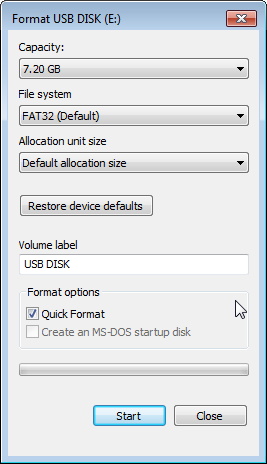
- Click Start.
- Follow the prompts to complete the procedure.
See also: