Access and Use Export and Operations Logs
Export Logs and Export Logs for 'Instrument'
'Instrument' will display the serial number of the currently connected instrument. The Export Logs and Export Logs for 'Instrument' windows are accessed from the File menu. It enables you to export the ICP Expert Calibration, Error, Firmware Updater, and Instrument Diagnostics Logs to a .zip file for the connected instrument (Export Logs for 'Instrument') or for all instruments (Export Logs). This compressed file can then be sent to your service representative. Export Logs for 'Instrument' is not available if you are not connected to an instrument.
Operations Log
The Operations Log window is viewed on the Analysis tab.
To access the Operations Log:
- Click the Analysis tab.
- Click the Operations Log icon
 in the
lower left corner panel.
in the
lower left corner panel.
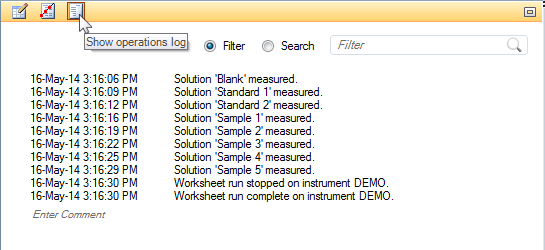
It lists operations that have taken place in the ICP Expert software, beside the date and time they occurred. Logged operations include:
- Worksheet creation, where it was stored, and by which user.
- Worksheet run, on which instrument, by which user and what the instrument conditions were.
- Run stopped.
- QC validation test failures.
If you click and drag the Operations Log icon ![]() ,
the log undocks and appears in a separate window. To redock the window,
click the icon
,
the log undocks and appears in a separate window. To redock the window,
click the icon ![]() in the top right corner of the Operations
Log.
in the top right corner of the Operations
Log.
Operations Logs are saved with the worksheet.
Filter and Search Functions
To filter the Operations Log:
Select Filter and then type in the desired term.
- Click the magnifying glass.
- If present, all lines with the specified term will appear.
To search the Operations Log:
- Select Search and then type in the desired term.
- Click the magnifying glass.
If present, the search term will be highlighted in the text.
Enter Comments in the Operations Log
To enter comments in the Operations Log:
- Scroll to the bottom of the log.
- Click Enter Comment.
- Type your comment and then press Enter.
The comment will appear with a date and time stamp in the Operations Log.
Exporting the Operations Log
To save the Operations Log:
- Click the Analysis tab.
- Click the Operations Log icon
 in the
lower left corner panel.
in the
lower left corner panel. - Either select the desired text or click in the Operations Log window and then press CTRL + A to select all of the text.
- Press CTRL + C or right-click and select Copy.
- Paste into a text editing program such as Microsoft Notepad or Word.