How to Export and Import IntelliQuant Data
This page provides information on the following topics:
- General export and import information
- Exporting IntelliQuant files
- Importing IntelliQuant files
- Migrating ICP Expert 7.4 IntelliQuant files
- Troubleshooting IntelliQuant imports
Procedural overview
The steps to export and import a file are:
- Perform an IntelliQuant Export on the instrument computer for selected worksheets
- Copy the exported (.iqbin) file and the associated .esws file(s) to the destination computer
- Perform an IntelliQuant Import on the destination computer from ICP Expert on the .iqbin file exported earlier
- Open the .esws file(s) in ICP Expert on the destination computer
General information
- An ICP Expert worksheet is used to acquire IntelliQuant data, but the data is stored in an IntelliQuant cabinet.
- The storage of normal quantitative data is still in the ICP Expert worksheets (*.esws).
- All IntelliQuant data is stored in an IntelliQuant cabinet.
- A single IntelliQuant cabinet may contain all of the IntelliQuant data for multiple IntelliQuant enabled ICP Expert worksheets.
- The IntelliQuant Export and Import workflow is used to move IntelliQuant data from one IntelliQuant cabinet to another.
- Typically, this would be from an instrument connected computer to another computer or laptop.
- The selection of IntelliQuant data to export is based on ICP Expert worksheets.
- View IntelliQuant data via an ICP Expert worksheet.
- These worksheets are transferred along with the IntelliQuant export file to the destination computer.
- Ideally, the ICP Expert worksheets would be into the same folder location on the destination computer as they are on the instrument computer, but this is not mandatory.
 |
All IntelliQuant files have location identifiers (where they were saved to) built into the file. Because of this, to ensure all imported data is viewable, it is very important to follow the Export/Import procedure exactly as described below to ensure all location identifiers are correct in each associated file. |
 |
When upgrading from one ICP Expert version to a newer version, all IntelliQuant files and cabinets are also migrated for the new version. If you revert ICP Expert to an older version, the IntelliQuant files and cabinets will not work with the older version once they have been migrated to a newer version. To maintain backwards version compatibility, always backup all IntelliQuant worksheets and cabinets and then save them in a secure location. Then, once the ICP Expert software is reverted, create a new IntelliQuant cabinet and import the backed up cabinet and worksheets. |
Exporting IntelliQuant files
To export IntelliQuant files:
- Open ICP Expert.
- Click File > Options > IntelliQuant.
- Click Migration Tool.
- Click Export on the IntelliQuant Export Import dialog box. A list of available worksheets will appear.
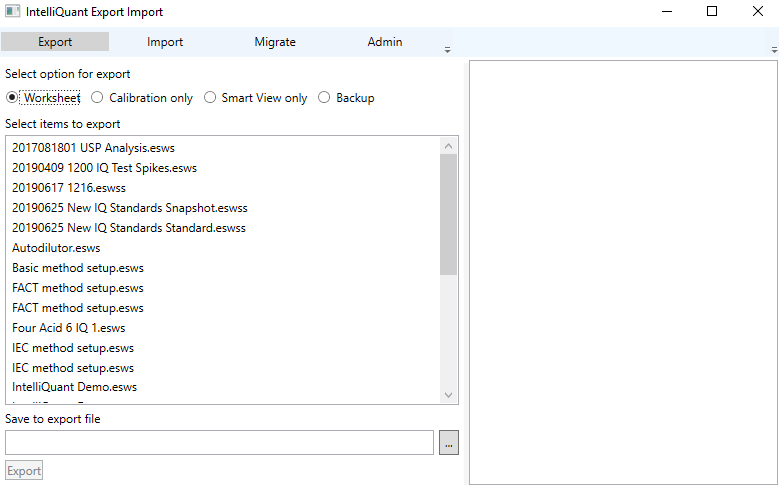
- Click to select the file or files to export.
- Click
 next to the 'Save to export file field' and then navigate to the desired export location.
next to the 'Save to export file field' and then navigate to the desired export location. - Enter the file name and then click Save.
- Click Export.
- Close the IntelliQuant Export Import dialog box.
- Navigate to the folder the worksheet or worksheets selected in Step 4 are located.
- Copy the worksheets (.esws) associated with the exported IntelliQuant cabinet file and the exported IntelliQuant .iqbin file to destination computer with ICP Expert installed.
Importing IntelliQuant files
 |
All IntelliQuant files have location identifiers (where they were saved to) built into the file. Because of this, to ensure all imported data is viewable, it is very important to follow the Export/Import procedure exactly as described previously and below to ensure all location identifiers are correct in each associated file. |
To import IntelliQuant files:
- Copy the worksheets (.esws) associated with the exported IntelliQuant cabinet file and the exported IntelliQuant .iqbin file to destination computer with ICP Expert installed, if not done previously.
- Open ICP Expert on the destination computer.
- Click File > Options > IntelliQuant.
- Click Migration Tool.
- Click Import.
- Click
 next to the 'Open IntelliQuant export file' field.
next to the 'Open IntelliQuant export file' field. - Navigate to the folder containing the IntelliQuant export file.
- Select the '.iqbin' export file and then click Open.
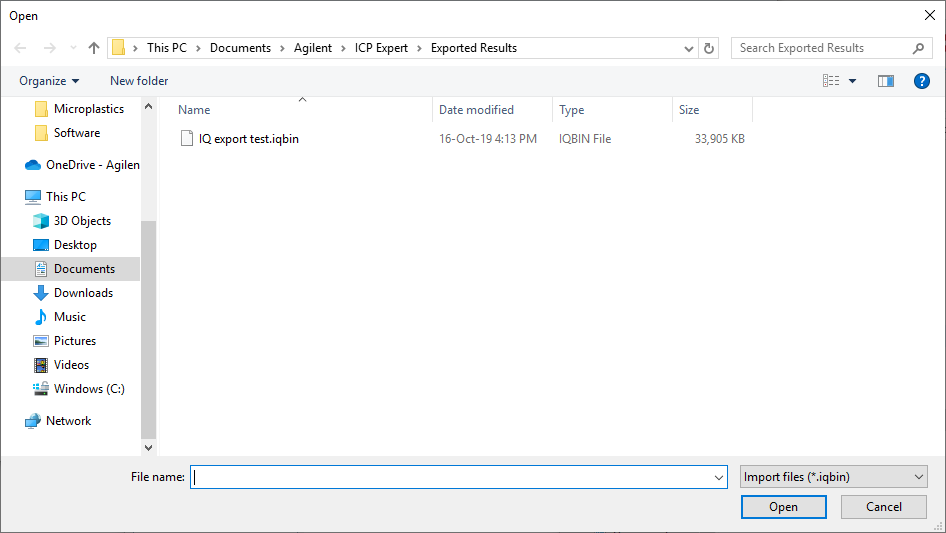
- Select the worksheets to be imported.
The ICP Expert worksheets that were selected for IntelliQuant export will be listed here. - Click Import.
- Close the IntelliQuant Export Import dialog box.
- Open the worksheet .esws file(s) in ICP Expert on the destination computer.
Migrating ICP Expert 7.4 IntelliQuant files
IntelliQuant files created in ICP Expert 7.4 (.wscab and .wscabsp) can be viewed in ICP Expert 7.5 as read only files. This is due to the database changes to the newer ICP Expert IntelliQuant feature.
To migrate IntelliQuant files:
- Copy the .wscab and .wscabsp files, and the associated worksheet files, onto the computer with ICP Expert 7.5.
- Open ICP Expert.
- Click File > Options > IntelliQuant.
- Click Migration Tool.
- Click Migrate.
- Click
 next to the 'Open existing IntelliQuant Worksheets Cabinet' field.
next to the 'Open existing IntelliQuant Worksheets Cabinet' field. - Navigate to where you saved the .wscab and .wscabsp files.
- Select the file and then click Open.
- Click Migrate.
- Repeat for all .wscab and .wscabsp files.
- Close the IntelliQuant Export Import dialog box.
- Open the desired worksheet to view the data.
Troubleshooting IntelliQuant imports
Problem: Quantitative results are present on the Analysis tab in the worksheet, however IntelliQuant results are missing on the IntelliQuant Analysis tab in the worksheet.
 |
ICP Expert worksheets are not aware of which cabinet contains the IntelliQuant data. It is recommended that only one IntelliQuant cabinet be present per ICP Expert installation and this should be the factory default cabinet. |
Loading an ICP Expert worksheet without importing the .iqbin file will lead to missing IntelliQuant data on the IntelliQuant Analysis page.
In this example, an IntelliQuant enabled ICP Expert worksheet with results has been copied to a new computer and then opened but the .iqbin file was not imported.
Quantitative results are present on the Analysis tab in the worksheet, however IntelliQuant results are missing on the IntelliQuant Analysis tab in the worksheet.
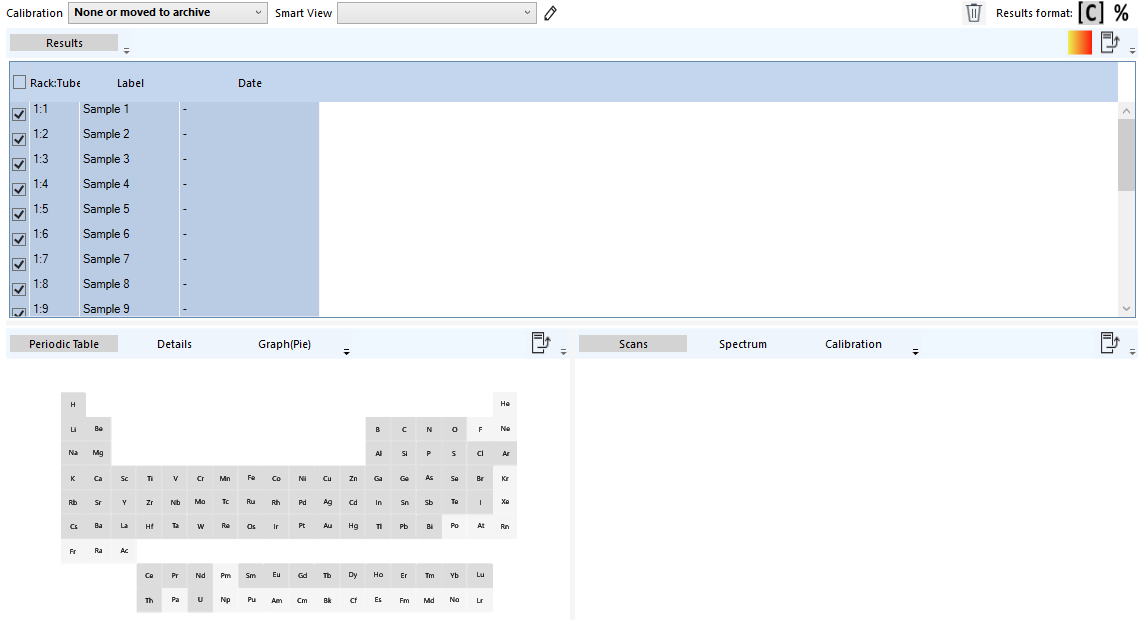
Workaround: Import the .iqbin file associated with the worksheet on the Options > IntelliQuant page and restart ICP Expert.
Opening the ICP Expert worksheet after importing the correct .iqbin file will display the IntelliQuant results acquired with this worksheet.
Click here if your IntelliQuant data does not appear or you are unable to collect IntelliQuant data.
See also: