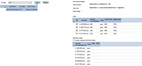Setup and Run a Method with QC Tests
The QC page enables you choose Quality Control (QC) tests to include in your method, enabling you to monitor the quality of your analytical data during a run. The tests have been designed to satisfy the requirements of the United States Environmental Protection Agency's (US EPA) Contract Laboratory Program, as well as meet many international standards of good laboratory practice.
Click here for a software overview that includes information about the QC pages.
This page includes information on the following topics:
- Setup a method with QC tests
- Setting the order of your QC tests
- Tips for Setting Up QC Test Sequences
- About error actions
Setup a Method with QC Tests
To setup a method with QC tests:
- Click File > New > Quantitative from the Start page or File > New from the menu bar.
- Select Enable QC on the Configuration page.
- Select your elements on the Elements page.
- Select your analysis conditions on the Conditions page.
- Enter your standards information on the Standards page.
- Click the QC page.
- Select the QC Type from the drop-down menu and then click Add.
- (Optional) To change the name of the QC test (the test itself will remain the same) click the cell in the QC name column that you want to change and enter the new name.
- Select the Error Action for each QC test selected from the drop-down menu.
- Select the QC type test by highlighting the QC type row.
- (Optional) Edit the QC test definitions.
- Enter the required information on the table that appears to the right of the QC type table.
- Click the Sequence page.
- Enter the number of samples.
- Edit the autosampler rack/tube positions if needed.
- Rename the standards and samples if needed.
- Either manually add a QC test or create rate driven QC tests.
- To manually add a QC test, click on the desired location in the Solution Type field and then select the QC test. If you have ICP Expert Pro, you can also drag and drop the QC test from the test list into the Sequence.
- To create a rate driven QC test, available with ICP Expert Pro only, select and then drag and drop the QC test or tests, into the sequence. A Preferences window appears where you can select the location in the sequence and whether it is a rate driven QC or a single occurrence. Tell me more about Rate Driven QC.
- Confirm the solutions in your rack and tubes are in the correct location as indicated on the Autosampler page.
- Start the run.
Setting the Order of Your QC Tests
When setting up your QC tests, it is important that tests occur in an order that is consistent with their pass or fail criteria. For example, an Initial Calibration Verification (ICV) should be performed at the beginning of an analysis prior to running any samples, while a Preparation Blank should immediately precede the first sample and any subsequent groups of samples. Although you have the flexibility to alter the order of these tests, it is recommended that when setting up your QC tests, you follow the order outlined in the table below.
The US EPA requires all of the tests listed below to be included (and repeated) in any analysis you run. Templates are provided for the USEPA Method 200.7 and ISM02.1 protocols. If you do not need to follow these regulatory requirements, any of the tests can be omitted, however it is recommended that the order outlined be retained.
 |
|
 |
QC Spike, Matrix Spike, Matrix Spike Duplicate, Serial Dilution and Duplicates tests can only be placed after a sample. |
|
Order of QC tests and samples |
|
Blank* |
|
Standard* |
|
Initial Calibration Verification (ICV) |
|
Initial Calibration Blank (ICB) |
|
Contract Required Quantitation Limit Standard (CRS) |
|
Interference Check Solution A (ICSA) |
|
Interference Check Solution AB (ICSAB) |
|
Laboratory Control Sample (LCS) |
|
Preparation Blank (PBLK) |
|
Sample 1 |
|
Sample 1 Duplicate (DUP) |
|
Sample 2 |
|
Matrix Spike (MSPK) |
|
Sample 3 |
|
QC Spike (QCSPK) |
|
Sample 4 |
|
Sample 4 Serial Dilution (SER) |
|
Blank* |
|
Standard* |
|
Continuing Calibration Verification (CCV) |
|
Continuing Calibration Blank (CCB) |
|
Preparation Blank** (PBLK) |
|
Sample 5 |
|
Sample 5 Duplicate** (DUP) |
|
Sample 6 |
|
Matrix Spike** (MSPK) |
|
Sample 7 |
|
QC Spike** (QCSPK) |
|
Sample 8 |
|
Sample 8 Serial Dilution** (SER) |
|
Sample 9 |
|
Blank* |
|
Standard* |
|
Continuing Calibration Verification (CCV) |
|
Continuing Calibration Blank (CCB) |
|
Preparation Blank (PBLK) |
|
Sample 10, etc… |
*Blank and Standards are automatically entered in on the Analysis page. Their frequency is determined on the Sequence page.
**These tests are shown at this frequency as an example only and are typically run every 20 samples.
 Tips for Setting Up QC Test Sequences
Tips for Setting Up QC Test Sequences
Here are some useful tips for setting up QC Test Sequences:
- Set up as many of the 'sample related' tests, such as prep blanks, duplicates and spikes, at the beginning of the sequence. This avoids wasting time analyzing samples if the instrument, sample preparation or analytical calibration are not under control.
- For QC tests at the beginning of the sequence, set the error action to 'Stop'. If there are errors evident at the beginning of the sequence, identify the causes and fix them.
- Instead of periodically recalibrating the instrument, a rate driven continuing calibration verification (CCV) test is a simple and useful test to monitor the performance of the instrument during an automated sequence run. For the highest level of confidence in your analysis, set the error action to 'recalibrate and repeat with samples'. Use a post-calibration CCV so that if a CCV test fails, a recalibration will occur with a CCV inserted before the samples are re-analyzed. A CCV will also be remeasured after the samples have been re-analyzed, effectively bracketing the samples with successful CCV tests.
- Using a solution like a CCV to monitor the performance of the instrument will also save time and the number of samples to be re-analyzed. If the 'recalibrate and repeat with samples' error action is set, only the samples up to the last successful CCV will be analyzed.
About Error Actions
If the QC fails, select the error action that you want to apply on the QC page.
Any new instance of a sample will keep the original label with 'REPEAT' appended to the end of the label.
There are 6 error actions to choose from:
- Stop will stop the analysis if the QC fails
- Flag and Continue will flag the failed QC and then continue on with the analysis (This is the default option).
- Recalibrate and repeat with samples will insert at the failed QC test the following:
- The calibration (including any QC tests automatically inserted after the calibration).
- The failed QC test (unless it appears in the QC tests inserted previously).
- All samples analyzed since the last successful QC test.
- If it fails a second time, the run is stopped.
- Recalibrate and repeat does the same as ‘Recalibrate and repeat with samples’ with the exception that it will not rerun any samples previously analyzed. After finishing the recalibration, it will immediately test the QC again. If the QC fails a second time, the run is stopped.
- Repeat and flag will flag the individual failed QC solution and then repeat the failed QC solution or the entire QC rate block if the failed solution is part of the block.
- If a sample-paired QC solution fails, the sample that the QC is paired with will also be repeated with failed QC solution or rate block.
- If the new instance passes, the run will continue as normal. If the new instance fails, the new QC solution will be flagged and the run will continue as normal.
- Repeat and stop will flag the individual failed QC solution and then repeat the failed QC solution or the entire QC rate block if the failed solution is part of the block.
- If a sample-paired QC solution fails, the sample that the QC is paired with will also be repeated with failed QC solution or rate block.
- If the new instance passes, the run will continue as normal. If the new instance fails, the new QC solution will be flagged and the run will stop.
See also: