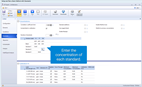Setup a Basic Quantitative Method
The Standards page of the worksheet is where you enter the number of standards and set up the calibration fit ranges for each element.
For all autodilution, autocalibration, or reactive dilution settings, see the Autodilution page.
Enable and Configure Standard Options
Using Standards as Blanks
Each standard in the calibration can be used as a blank solution by defining the concentration as zero of a specific element or element/wavelength if MultiCal view is enabled.
To use standards as blanks:
- Open a worksheet.
- Click Elements and then select the elements.
- Click Conditions and edit the analysis conditions.
- Click Standards.
- Enter the number of standards and the concentrations of each element in the standard solutions.
- Deselect 'Include blank in calibration'.
- Enter 0 in the concentration grid (and the IEC Analyte grid, if used) for the desired element or element/wavelength.
- There is a limit of one 0 entered for any element set. This feature is not available when using standard additions.
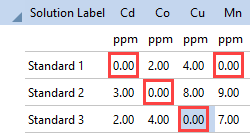
Enable and Configure Standard Additions
Standard additions is a matrix matching technique which is recommended if you suspect that your analysis may be susceptible to matrix interferences. The technique involves adding increasing known quantities of analytes to aliquots of the sample solution. A plot of the resultant signals versus the added concentrations is obtained and extrapolated to intercept the negative concentration axis. This intercept provides the concentration of the analyte in the original sample. Standard additions only works with a linear fit.
To enable standard additions:
- Open a worksheet.
- Click Elements and then select the elements.
- Click Conditions and edit the analysis conditions.
- Click Standards.
- Select Standard additions.
- Select Use reagent blank to collect a reagent blank while running in Standard Addition mode, if required. The reagent blank acts like the blank subtraction for non-standard addition runs.
- Enter the number of standards and the concentration of each element in the standard solutions.
- Enter the lower limit for which the calibration is valid in the Minimum Added column.
- Enter the remaining information in the Calibration Fit table.
 |
When Standard Additions is selected, Sample 1 equals Addition 0. The curve is forced through 'Addition 0' instead of creating a best fit line. |
- Click Sequence and enter the number of samples, whether to recalibrate and the rate, configure the Sequence table display, and choose the end of run actions.
- Save and then start the analysis.
Standard addition data is not saved when creating a template. It is recommended to make standard addition standards per run to ensure the best matrix matching possible.
Tell me more about Standard Additions.
Enable and Configure Reslope
A reslope can be performed with a reduced subset of the original calibration standards, as it assumes that certain characteristics of the original calibration curve will not vary over the course of an analysis. Reslope will only be available if the number of standards is greater than one and Standard Additions is not selected.
To enable and configure reslope:
- Open a worksheet.
- Click Elements and then select the elements.
- Click Conditions and edit the analysis conditions.
- Click Standards.
- Enter the number of standards.
- Select Enable Reslope.
- Enter the concentration of each element in the standard solutions.
- By default, all standards are selected for reslope. Deselect the standards that will not be used during reslope.
- Enter the remaining information in the Calibration Fit table.
- Click Sequence and enter the number of samples.
- Enter the number of solutions to be measured before a reslope occurs.
- Configure the Sequence table display and choose the end of run actions.
- Save and then start the analysis.
Reslope is available when using IEC and MultiCal.
When ‘Recalibrate interferents’ and ‘Calibration every (samples):’ are selected, the IEC interferent wavelengths get ‘resloped’ when a calibration block gets measured.
How do I recalibrate my interferents?
Enable and Configure MultiCal
Show a standard concentration for every emission line of an element. Enable MultiCal view to use different elemental lines for different calibration ranges. This allows the user to extend the calibration range of an element by splicing together various calibration lines. The ranges over which a certain element line should be used during analysis is set up in the Calibration Fit section.
To enable and configure MultiCal:
- Open a worksheet.
- Click Elements and then select the elements.
- Select at least two wavelengths for a single element (they can be the same) and one standard.
- Click Conditions and edit the analysis conditions.
- Click Standards.
- Enter the number of standards.
- Select Enable MultiCal view.
- Select MultiCal summary concentration to display the combined results obtained for the different MultiCal ranges of an element into just one column, if required. This column is on the Analysis page.
- Enter the concentration of each element in the standard solutions.
- Enter the remaining information in the Calibration Fit table.
- Click Sequence and enter the number of samples, whether to recalibrate and the rate, configure the Sequence table display, and choose the end of run actions.
- Choose the MultiCal wavelengths and calculation method on the Analysis page.
- Save and then start the analysis.
Tell me more about MultiCal.
Calibration Fit Table Values
Calibration Fit
Defines the curve fit for each line in the method, allowing either a Linear, Rational or Quadratic curve type to be selected. To change the type, select the Calibration Fit from the drop-down list.
- Linear provides a least squares straight line of best fit in the Intensity vs. Concentration domain. Linear fit is the only option available in Standard Additions mode or when Reslope has been selected.
- Rational provides a ratio of two linear fits.
- Quadratic provides a second order least squares line of best fit in the Intensity vs. Concentration domain and are sometimes useful when attempting to calibrate over a wider range.
Tell me more about linear, rational and quadratic equations.
Weighted Fit
Select this check box to apply statistical weighting when calculating best fit to the data. Selecting this weights the points of the calibration curve so that those with less error have a higher weighting. The line is then constructed so that it will be closer to the points with higher ratings. Weighted fit is recommended as it allows you to control for errors, by making them smaller where the signal is most accurate.
Tell me more about weighted fit.
Force Through
Choose None, Blank, or Origin to select the calibration fit. This option is not available in Standard Additions mode.
 |
The calibration is forced through the origin if a blank is edited out or is not selected as a part of the calibration. |
 |
If the calibration has a non-zero minimum concentration defined (as when MultiCal is used), do not select 'Blank' for that wavelength, otherwise the origin is used to calculate the line of best fit in the calibration. |
Tell me more about through blank.
Minimum Concentration/Added
If Standard Additions is selected, the column will display Minimum Added, otherwise the column displays Minimum Concentration. Enter the lower limit for which the calibration is valid. This value is usually set to zero, however, the field can be edited directly by clicking in the cell and typing in the new value. If a sample result is less than the minimum concentration, it is defined as being Underrange. The minimum concentration is editable during a run.
Calibration regression parameters
If there is no blank defined for a wavelength, depending on the minimum concentration defined for that wavelength in the Calibration Fit table (when using MultiCal), the regression used for the calibration is either:
- forced through a 0,0 point or
- does not use a zero concentration point at all, and the calibration is extrapolated down to the minimum concentration defined the calibration fit table.
Maximum Concentration/Added
If Standard Additions is selected, the column will display Maximum Added, otherwise the column displays Maximum Concentration. Enter the upper limit for which the calibration is valid. This value is determined by taking the highest concentration value for a line and multiplying it by 110%. For example, if the highest concentration value is 30.0000, the maximum concentration will be 33.00000 (30.0000 x 110%). If a sample result is greater than the Maximum Concentration, it is defined as being Overrange. The field can be edited directly by clicking in the cell and typing in the new value. The maximum concentration is editable during a run.
Calibration Error
Enter the maximum deviation of any standard point from the calibration. Checks each point on the calibration curve to determine how far individual points deviate from the calibration line (of best fit). If the Calibration Error is larger than specified, then it is deemed a failure. All solutions subsequent to the calibration curve will show 'uncal' as the concentration and the calibration curve will not be displayed. The calibration error is editable during a run.
Reslope Error
Enter the maximum allowed reslope error.
Retrospective Editing
Once analytical data has been collected in a worksheet, it is possible to go back into the worksheet and change which blank solution is defined for each wavelength.
See also: